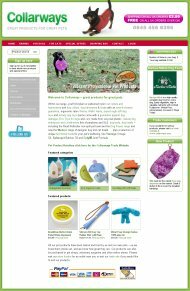Types of Stockashop Pages
This is part of the Stockashop Manual. It describes the different types of pages that are available in Stockashop, with example pictures drawn from many different live Stockashops. The page type is shown when you view the navigation menu, and when you edit a page.
Multiple page types
The first three page types shown below (page, category and directory) can be used many times. And you can add new pages beneath them.
Page
The simplest type of page available in Stockashop is very cunningly just called a page. It shows the text and images you have filled in when editing the page and that's all. It is used for information pages.
Category
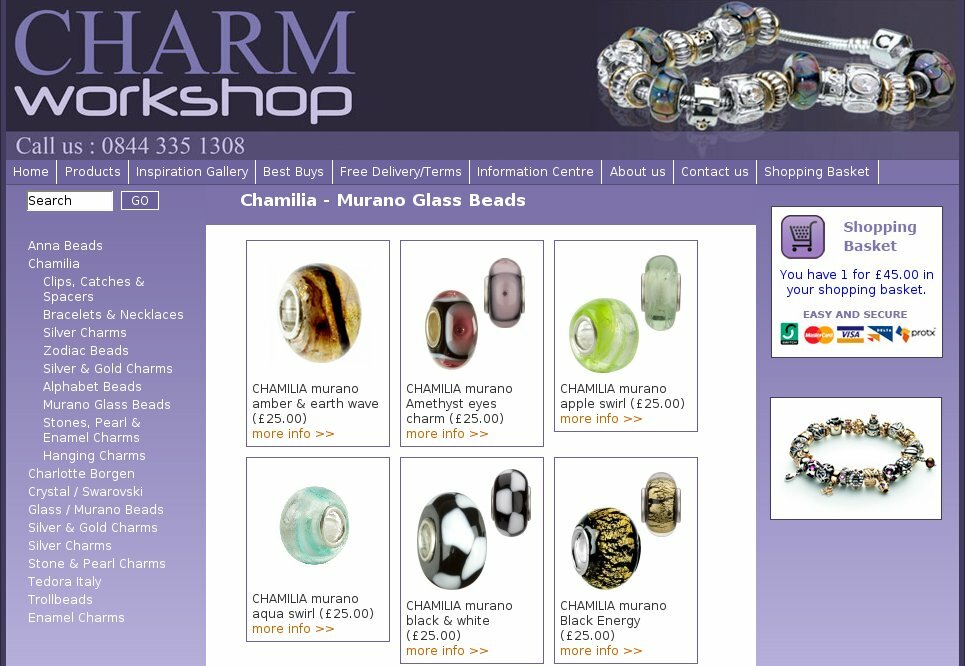 As with all page types, a category page also shows the text and images you have entered, and then lists any associated products. When you add or edit a product, you can associate the product with one or more of these categories. By default, your products will be listed 3 across in rows, as shown in the image on the right. Each product will have its thumbnail (small picture), product name, price in parantheses and a "more info" button.
As with all page types, a category page also shows the text and images you have entered, and then lists any associated products. When you add or edit a product, you can associate the product with one or more of these categories. By default, your products will be listed 3 across in rows, as shown in the image on the right. Each product will have its thumbnail (small picture), product name, price in parantheses and a "more info" button.
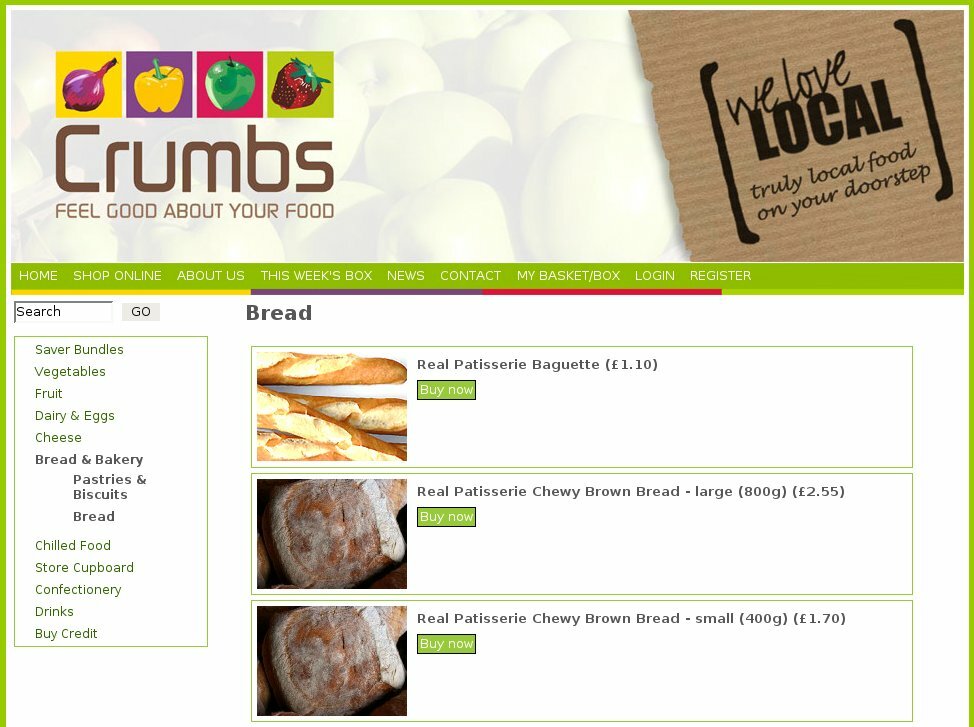 It is possible to show more than 3 products in each row, or to list the products vertically, as shown in the second site on the right. In this case, the product's meta summary can be used to display a summary of the product within the listing. Using this format requires a CSS change, which can be made by a designer.
It is possible to show more than 3 products in each row, or to list the products vertically, as shown in the second site on the right. In this case, the product's meta summary can be used to display a summary of the product within the listing. Using this format requires a CSS change, which can be made by a designer.
Directory
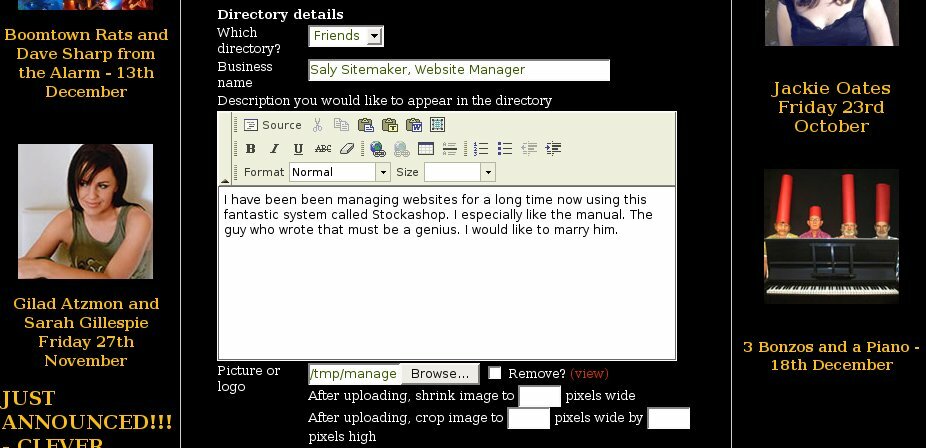 The directory feature allows you to list businesses or people on a page in a similar way to the products above - with a thumbnail picture, the business name and a link to a dedicated page about them. Your site can have more than one directory page, and when you edit a person, you can assign them to a directory. If your site allows customers to login, they can also change their own directory details on the "My account" page, including uploading their own picture and scaling or cropping it. See the picture on the right for what this looks like.
The directory feature allows you to list businesses or people on a page in a similar way to the products above - with a thumbnail picture, the business name and a link to a dedicated page about them. Your site can have more than one directory page, and when you edit a person, you can assign them to a directory. If your site allows customers to login, they can also change their own directory details on the "My account" page, including uploading their own picture and scaling or cropping it. See the picture on the right for what this looks like.
Gallery
The gallery page type is not normally included in a Stockashop, but can be added for you. It turns the (up to 12) images you upload with the page into a slideshow using the provided AddSlideShow Javascript function.
Single page types
The next few page types generally only appear once in each Stockashop. Theoretically, they could appear several times, but it's rarely useful. New pages can not be added beneath these page types.
Contact
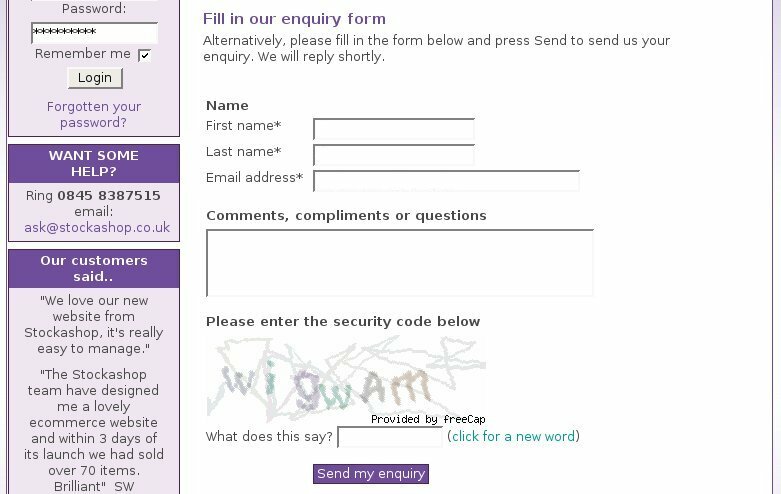 All Stockashop sites can have one contact or enquiry page. A contact page. As with all page types, it shows the text and images you have entered. Underneath that, it displays a form with fields for the visitor's first name, last name, email address and comments. Upon submission, Stockashop does a basic SPAM check on what was entered, and then emails the customer a thank you note, which is also copied to the site administrator. On the right is shown a contact form which also includes the CAPTCHA picture (the box with the funny letters used for extra verification).
All Stockashop sites can have one contact or enquiry page. A contact page. As with all page types, it shows the text and images you have entered. Underneath that, it displays a form with fields for the visitor's first name, last name, email address and comments. Upon submission, Stockashop does a basic SPAM check on what was entered, and then emails the customer a thank you note, which is also copied to the site administrator. On the right is shown a contact form which also includes the CAPTCHA picture (the box with the funny letters used for extra verification).
Contact Thanks
After filling in a contact form, a visitor is sent to the contact thanks page, which is just like a simple page - it doesn't display any extra information. In the navigation menu, thank you pages like this usually appear below the page they are associated with, and are usually hidden. You can use them to insert conversion code from Google to count the number of contacts.
Enquiry
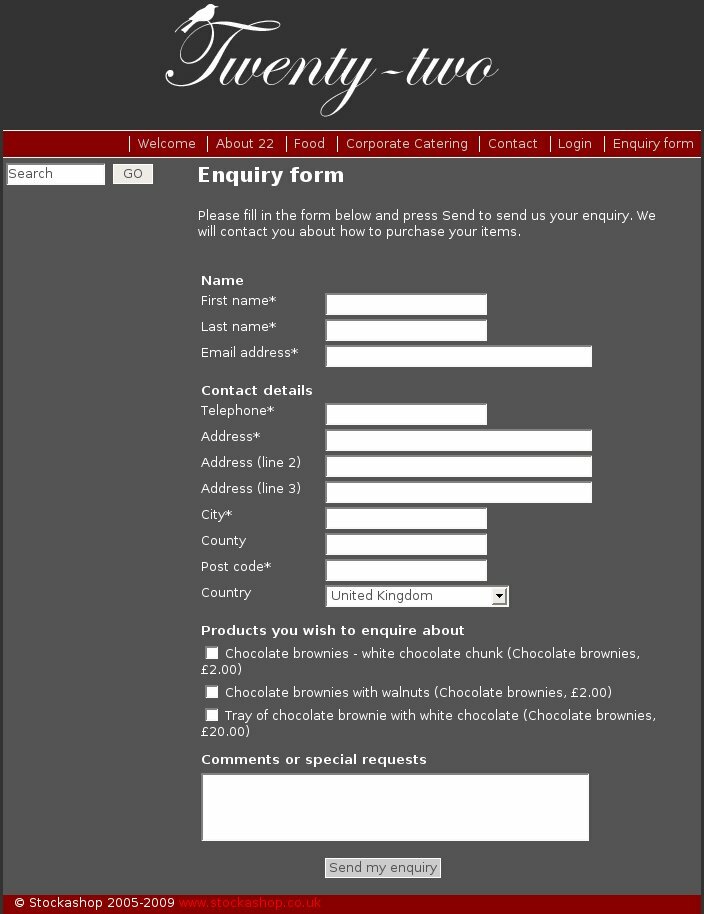 An enquiry form is an extended version of the contact form, except that it also asks for a telephone number and address, and it shows a list of all your products with checkboxes, so your visitors can tell you which products they are interested in. If your site doesn't sell online, then "Add to enquiry" boxes will appear on each product. Clicking this button will take the visitor to the enquiry form and will check the appropriate box. It will also remember all the boxes you have previously clicked. Note that the enquiry form only shows non-hidden products (products which have a category).
An enquiry form is an extended version of the contact form, except that it also asks for a telephone number and address, and it shows a list of all your products with checkboxes, so your visitors can tell you which products they are interested in. If your site doesn't sell online, then "Add to enquiry" boxes will appear on each product. Clicking this button will take the visitor to the enquiry form and will check the appropriate box. It will also remember all the boxes you have previously clicked. Note that the enquiry form only shows non-hidden products (products which have a category).
Enquiry Thanks
The visitor will arrive at this page after filling in the enquiry form. It's much the same as the "contact thanks" page type.
Basket
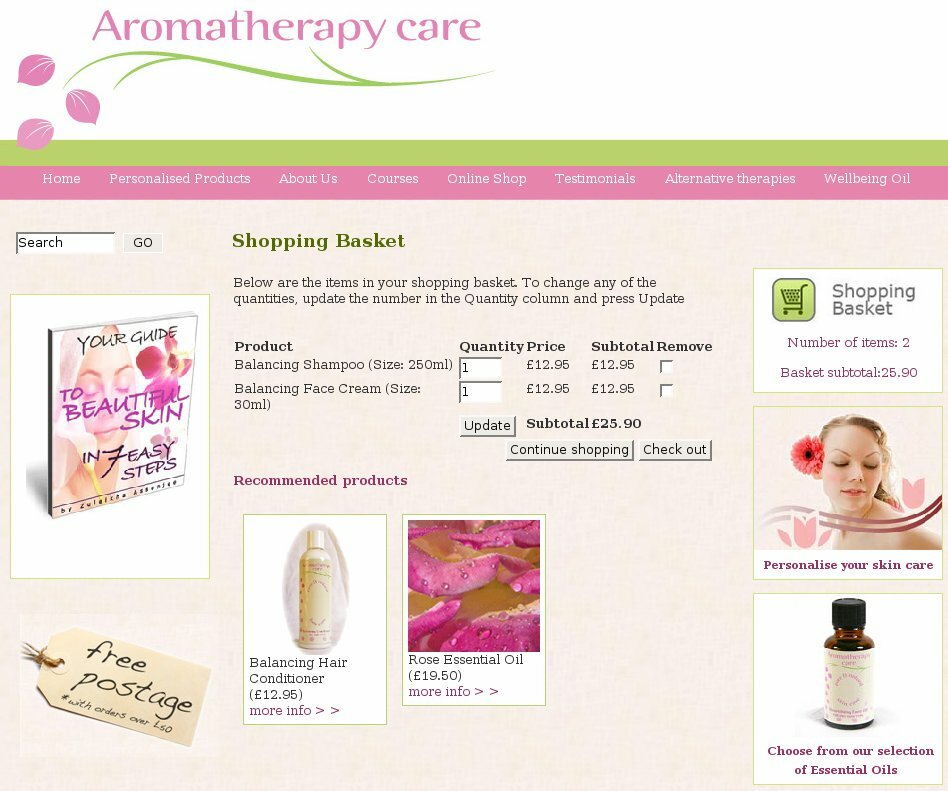 Ecommerce Stockashops (those which are linked to a payment gateway like PayPal or SagePay) always have one basket page. Usually the shopping basket is shown in the menu, and sometimes there can be a shopping basket summary in the left or far right column, as in the site on the right. The basket shows any text or images you have entered (the default is "Below are the items in your...", and below that is a table listing the products added to the basket, most recent first. The table shows the product name, with any options in parantheses, a box for the quantity, the price per product, subtotal for the product and a checkbox for removing the product from the basket.
Ecommerce Stockashops (those which are linked to a payment gateway like PayPal or SagePay) always have one basket page. Usually the shopping basket is shown in the menu, and sometimes there can be a shopping basket summary in the left or far right column, as in the site on the right. The basket shows any text or images you have entered (the default is "Below are the items in your...", and below that is a table listing the products added to the basket, most recent first. The table shows the product name, with any options in parantheses, a box for the quantity, the price per product, subtotal for the product and a checkbox for removing the product from the basket.
Beneath the basket are the subtotal and buttons for updating the basket (if a quantity is changed or a "remove" box is checked), continuing shopping (which takes you to the last product purchased) and checking out (to complete the purchase).
Beneath this, up to 3 recommended products are shown. This is a random selection of the recommended products of the things in the basket.
When editing your basket page, there are two main text boxes - one for when the shopping basket has items, the other for when it's empty.
Checkout
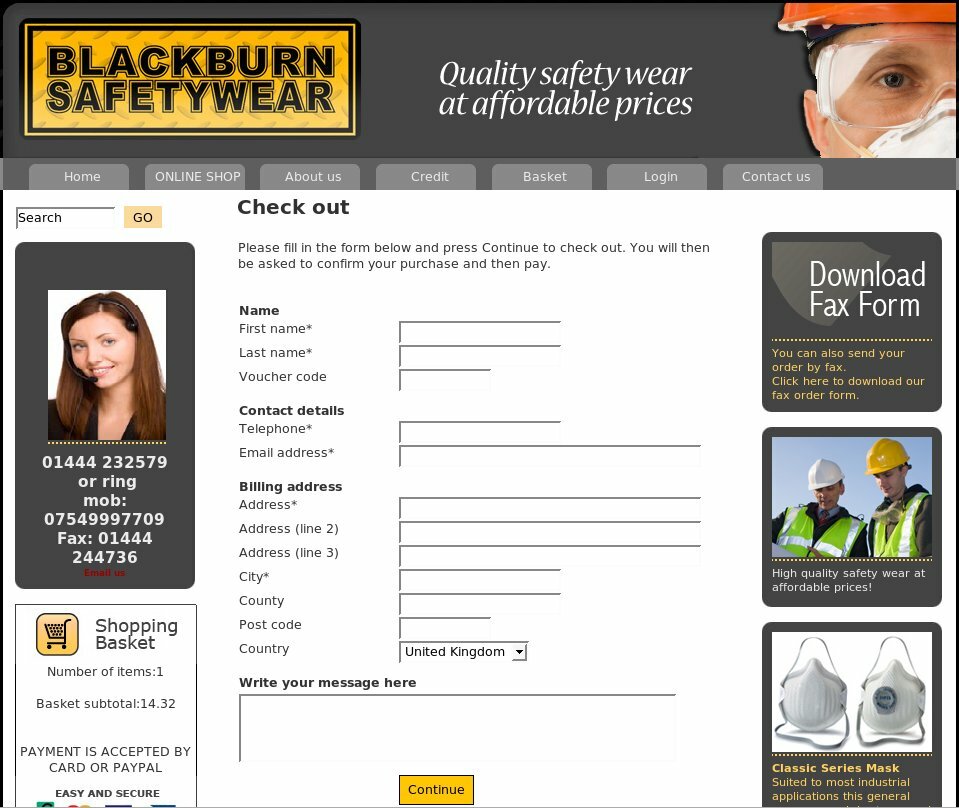 The check out page asks for at least the customers name, telephone, billing address and comments. The Stockashop on the right also asks for a voucher code. Your Stockashop can be further setup to ask: a birth date so you can send your customers an automated email on their birthday reminding them to buy something; company; a separate delivery address; agreement with your terms and condition; up to three extra questions as shown in the My Account picture below. When the customer (note that I've upgraded this anonymous third person presence from "visitor" to "customer" now) presses "Continue", Stockashop checks that the required elements of the form have been filled in, and they are taken to the confirmation page.
The check out page asks for at least the customers name, telephone, billing address and comments. The Stockashop on the right also asks for a voucher code. Your Stockashop can be further setup to ask: a birth date so you can send your customers an automated email on their birthday reminding them to buy something; company; a separate delivery address; agreement with your terms and condition; up to three extra questions as shown in the My Account picture below. When the customer (note that I've upgraded this anonymous third person presence from "visitor" to "customer" now) presses "Continue", Stockashop checks that the required elements of the form have been filled in, and they are taken to the confirmation page.
The check out page is usually not included in the navigation menu, and is shown in the page list as a hidden page beneath the shopping basket.
Confirm
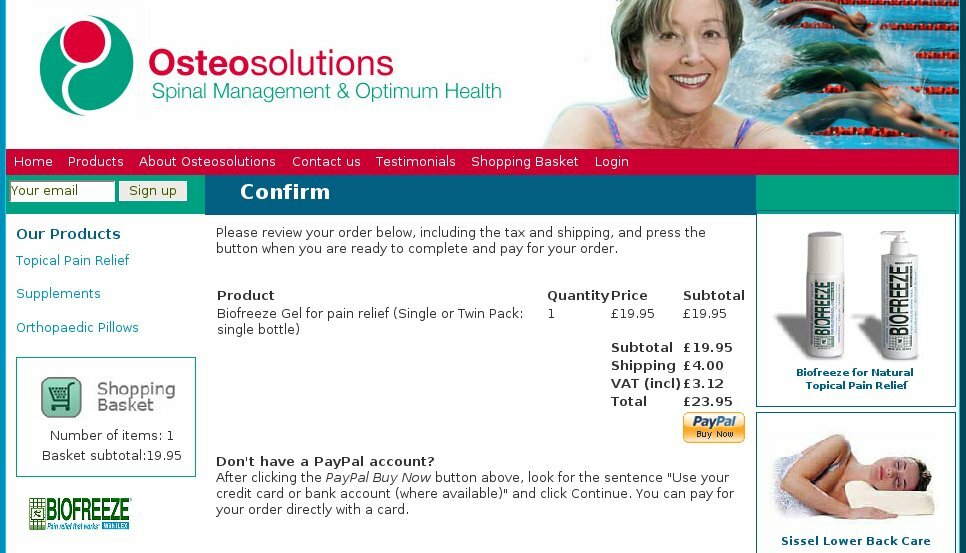 After checking out, Stockashop computes the shipping and tax based on the customer's country, and then shows a summary of the order on the confirmation page. This page has buttons for each payment method. Currently Stockashop supports the following payment gateways: PayPal, SagePay, NoChex. Customers can also pay by cheque or telephone. The site on the right uses PayPal only.
After checking out, Stockashop computes the shipping and tax based on the customer's country, and then shows a summary of the order on the confirmation page. This page has buttons for each payment method. Currently Stockashop supports the following payment gateways: PayPal, SagePay, NoChex. Customers can also pay by cheque or telephone. The site on the right uses PayPal only.
If the customer chooses one of the payment gateways (such as SagePay), they are taken to SagePay's website, where they can pay be credit card. Stockashops does never ask for or store credit card details. After payment, the customer is returned to the a "thank you" page on your site. Paying by cheque or telephone will pop up a quick confirmation message, and then immediately go to the "thank you" page. If you would like to add payment by cheque or telephone to your site, please let us know.
Order thanks
Customers arrive at this page after completing an order. As with the basket, this page has two text areas. The first is the "thank you" text for customers who used a payment gateway (such as PayPal or SagePay). The second is for customers who paid by cheque or telephone, and (if your site uses these payment options) it should provide instructions about where your customers should ring or post their payment.
This page also contains hidden code which will enable ecommerce tracking in Google, so you can view Google's comprehensive statistics on online sales. We can also provide ShopZilla tracking if requested.
My Account
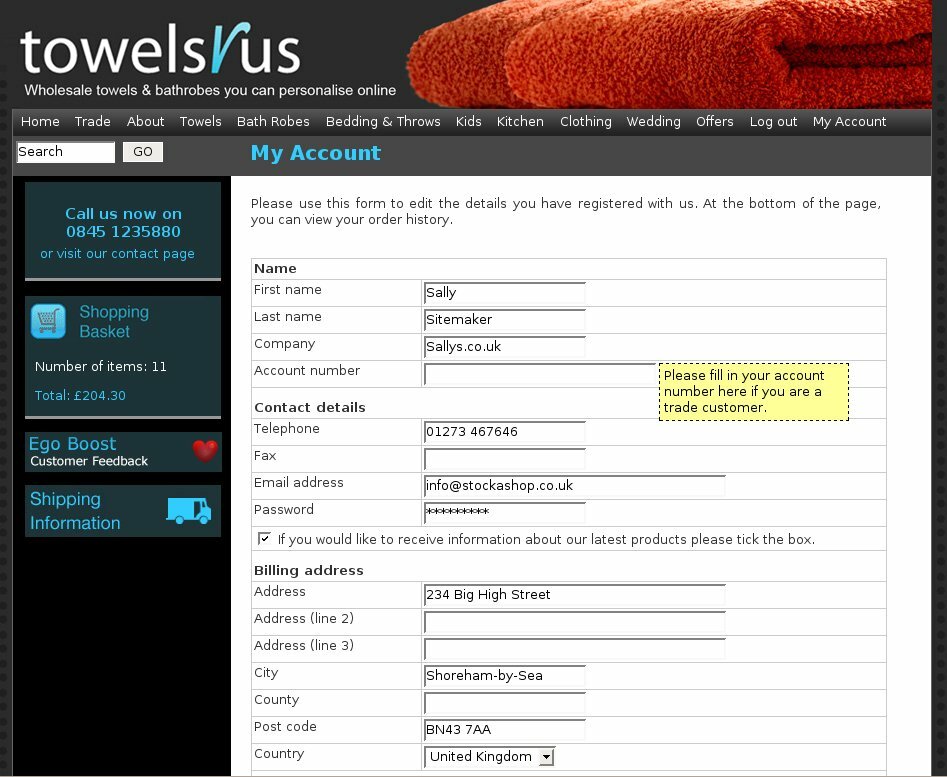 If your Stockashop allows customers to log in, then after logging in, they will arrive at the my account page. This shows the same fields as the check out page above. The example on the right has an additional field for "Account number" under the company name. This field (and two more) can be completely customised within Text and Translations - so you can present a question with a checkbox, drop down list, text box or text area for your customers to answer. The My Account page also shows the customer's order history and credit history (an advanced feature where customers can buy credit to be used against future orders).
If your Stockashop allows customers to log in, then after logging in, they will arrive at the my account page. This shows the same fields as the check out page above. The example on the right has an additional field for "Account number" under the company name. This field (and two more) can be completely customised within Text and Translations - so you can present a question with a checkbox, drop down list, text box or text area for your customers to answer. The My Account page also shows the customer's order history and credit history (an advanced feature where customers can buy credit to be used against future orders).
Your customer can make changes to their details and then click "Save changes", which returns them back to the top of the My Account page.
Register
The register page is the same as the my account page, but for people who have not logged in. If you would like a registration page on your Stockashop, please let us know.
Register Thanks
After a person registers, an email is sent to the shop administrator notifying them of the registration, and the visitor is taken to this "thank you" page.
Login
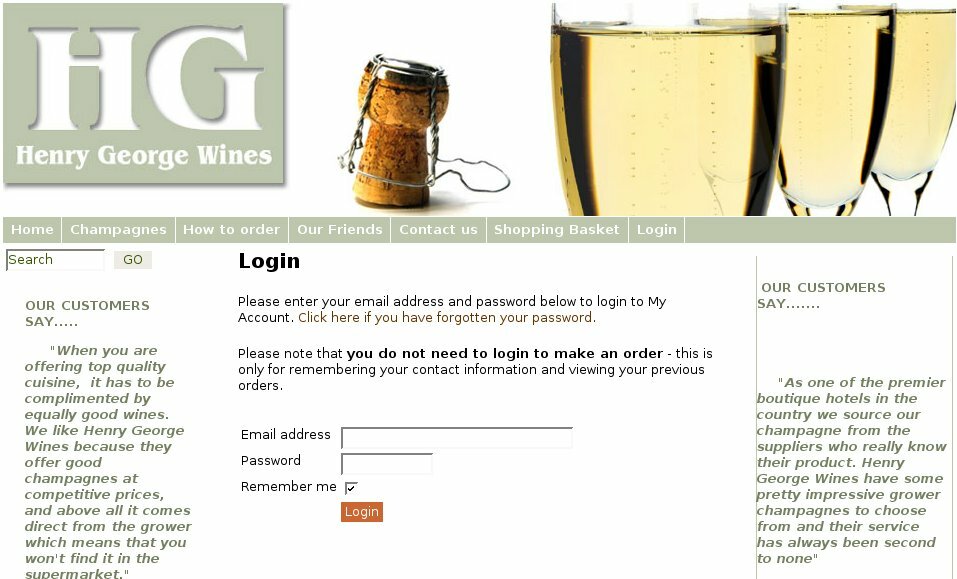 If your Stockashop allows customers (aka members) to login, then this is the page they'll do it from. This page is usually included in the main menu. They are asked to fill in their email address and password and whether they'd like to be remembered (on the website, not in the history books). After a successful login, they are usually taken to the "My Account" page (though this can be changed - see the Content Management manual). If their login fails, they return to the login page.
If your Stockashop allows customers (aka members) to login, then this is the page they'll do it from. This page is usually included in the main menu. They are asked to fill in their email address and password and whether they'd like to be remembered (on the website, not in the history books). After a successful login, they are usually taken to the "My Account" page (though this can be changed - see the Content Management manual). If their login fails, they return to the login page.
There is also a link if they've forgotten their password (which goes to a page described below). As with the basket, this page has two text fields - one to ask them to login, another to say sorry if they entered the wrong details. When this page appears in the menu, it is usually only available to visitors who have not logged in.
Note that if a customer had started an order before they logged in, the contents of the order will be carried over when they log in.
Logout
When a customer clicks logout, they get to a page which thanks them for logging out, and repeats the login form as above. This page is usually only available to visitors who have already logged in.
Other Page Types
There are a few other pages types which are not normally included in the Stockashop page list or navigation menu, but which your site might still make use of. These pages use default text provided by Stockashop, but they can be added to your site so that you can customise the text.
Search
The search results page is presented when a visitor uses the product search which can appear in the top left corner of your site. As with the basket, it has two text boxes - one for when there were products, the other for when no products were found. You can use the variable {numproducts} to show the number of products found in the text. Search results are presented in the same way as in the product category pages. As with all pages in this section, it is not normally included in your site, but you can request to have it added. Or you can just add a link to /home/search.php.
You can also use this page type to turn a specific search into a page, by using the redirect field as described in the Content Management manual. For example, entering "?search=bike" into the redirect for a search page, will give you a customisable page listing all your bike related products.
Shipping
This page type is part of our drive to decrease shopping cart abandoment (where customers abandon a purchase after adding something to their basket). It allows customers to check what the shipping and tax cost will be without filling in all their details on the check out page. It caters for those customers who are strongly? considering making a purchase, but are reluctant to give over all their contact details just to find out the total cost of the order. It is usually linked to from the shopping basket page - ask us if you would like this page.
Forgotten
The login page includes a link to the "forgotten your password" page. The forgotten page has a single box for emailing your password to you.
Forgotten Thanks
This is the page shown after a visitor uses the "forgotten your password" page. Again, it is not normally included in the list of pages.
Order view
When a customer clicks on a previous order from the "My Account" page, they are shown a view of that order, listing all the details. This is the order view type of page.
Not found
The not found page is displayed whenever a visitor tries to visit a non-existent page on your site. It displays the "File not found" page that many websites show in this case.
Site map
The site map page repeats the entire navigation menu in a page. As with all pages in this section, it is not normally included in your site, but you can request to have it added. Or you can just add a link to /home/sitemap.php (in your footer for example). It does not include products.
Ebay template
From January 2011, there is an ebay template page type which allows you to specify a page which will be sent to eBay when you list a product there. The template should be a full HTML page, stored in the "Main text" part of the page, with tags in curly brackets like name_en and description_en where the English name or description should appear, and imagefull for the full URL of the image. You can temporarily disable the template by entering the word "Disabled" (or anything for that matter) into the "Meta summary" field.
Unsubscribe
The unsubscribe page is what people get to when they click "unsubscribe" on an email sent by the HTML emailer.
Things that are not pages
When you view a product in a Stockashop, or the details of a person from the directory, you are not looking at one of the page types above. The content of these is displayed in a different way.
LOGIN AREA
CONTACT US TODAY?